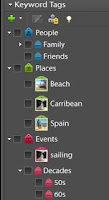In addition to photo prints and newer digital photos, many families have a bunch of 35mm slides that seldom come out of the closet. My family recently tackled the project of culling our slides and sending them off to be scanned in order to add them to the rest of the consolidated digital photo collection. Here are some observations and suggestions.
In addition to photo prints and newer digital photos, many families have a bunch of 35mm slides that seldom come out of the closet. My family recently tackled the project of culling our slides and sending them off to be scanned in order to add them to the rest of the consolidated digital photo collection. Here are some observations and suggestions.1) To be most useful for printing, scans of 35mm slides require much higher scan resolution than prints, as the image being scanned is smaller. Therefore, home scanning is more challenging and time consuming. For this reason, it is a relatively easy decision to turn to professional scanning for 35mm slides.
2) Slide scans are not cheap. Therefore, you can save a meaningful amount by waiting for a sale on these services, and by organizing the slides for scanning in order to take advantage of a sale when it comes along.
3) Professional scanning services like ScanDigital
and ScanCafe will typically place a short time frame on discounts, often a requirement to send the slides in the next two or three days. Therefore, you should have your slide collection culled and be in a position to send only those slides you really want to have scanned on short notice.
4) Many older 35mm slides are likely to show severe fading already. Over the years we had slides developed by several labs, many of which are no longer with us. It is probably a matter of different developing approaches that created a marked difference in longevity of the images. Some 25 - 40 year old slides look like they were developed yesterday, while others are faded beyond recognition. The older ones had suffered most notably.
5) The image above shows the roughly 600 slides we organized to be scanned. We pulled out the old slide projector and spent about an hour culling the slides that were not worth the price of a scan. This was easier than one might expect. The result was quick agreement to toss roughly two thirds (loose slides) and scan the remaining third (boxed slides). At a discounted sale scan price of roughly 50 cents a scan, this saved about $200. For roughly $100, we now have our favorite 200 slides consolidated with our other digital images.
6) My suggestion would be to carve out the time to preview and cull your slides. Then use these links at ScanDigital
and ScanCafe to register. You will then receive alerts relative to specials these professional scanners offer from time to time.
Anyone interested in a cheap GAF Anscomatic 660 slide projector with an extra bulb??
For a discussion of other scanning considerations, visit the Scanning Section at LocalArchiver.com.